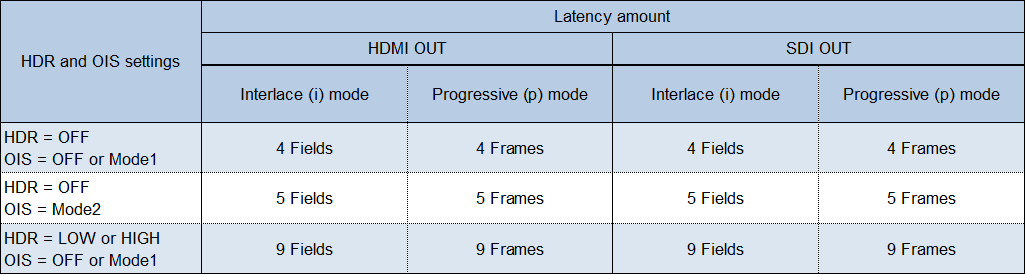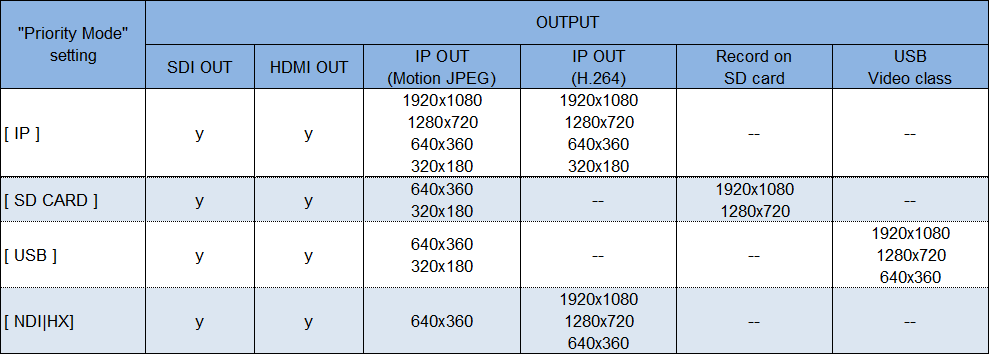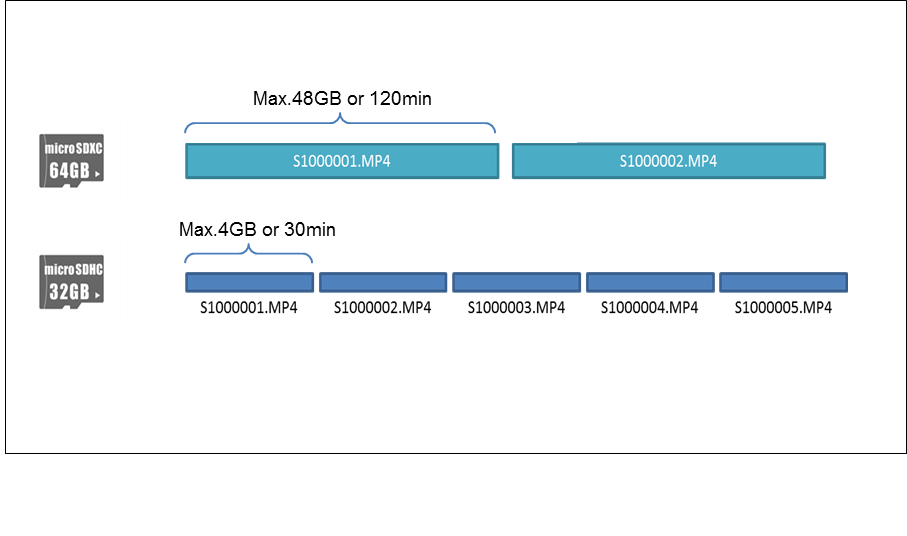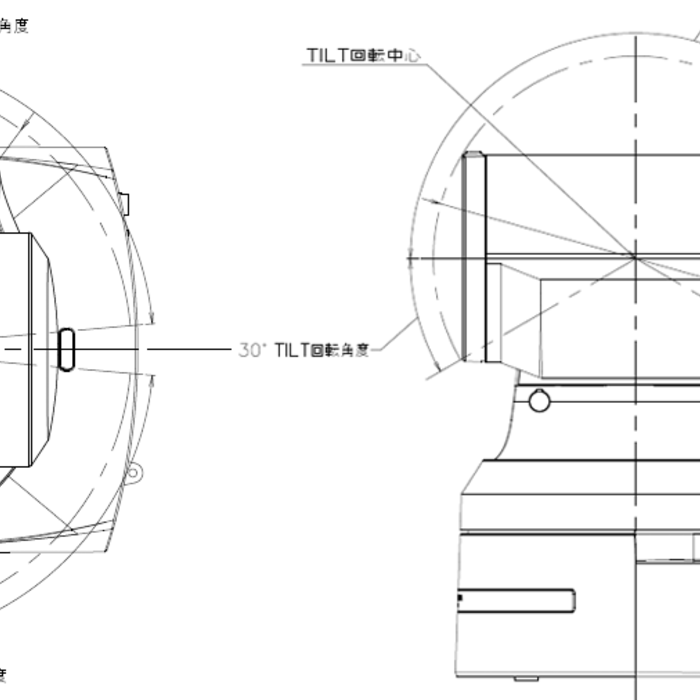- To superimpose the audio from a device connected to the audio input connector, the following menu settings need to be changed.
(1) Set the setting to [On: Enabled] for audio input signal from a device connected to the audio input connector.
Menu: System > Others > Others 4/4 > Audio ⇒ [On: Enabled] * Default Setting [Off: Disabled]
(2) Set the microphone input / line input setting and the volume.
Menu: System > Others > Others4/4 > Input Volume
⇒ [Line High, Line Middle, Line Low, Mic High, Mic Middle, Mic Low] * Default Setting [Line Middle]
* High (High Volume), Middle (Medium Volume), Low (Low Volume)
(3) Set the audio plugin power.
* Audio input connector supports the plugin power.
If you use a plugin power type microphone, set the following setting to [On: Enabled].
Menu: System > Others > Other4/4 > Plugin Power ⇒ [On: Enabled] * Default Setting [Off: Disabled]